What is malware & how to deal with it?
Find out how you can spot common signs of infection and how you can protect yourself and your information.

Malware (malicious software) are programs devised to compromise the security of a computer system, shared Christopher Anthony, deputy director of Critical Information Infrastructure at Cyber Security Agency of Singapore (CSA), during a recent talk organised by People’s Association.
He explained that devices may be infected through a number of ways by clicking on malicious links in a phishing e-mail or message, opening malicious attachments in a phishing e-mail or message, and downloading malicious apps. Devices can also be infected by using non-secure Wi-Fi or websites, and using a device that is not updated with the latest security fixes.
Some examples of malware:
- Virus – a program that can copy itself and spread quickly like real-life viruses.
- Worm – a malicious code that copies itself and makes use of the network to spread to other devices.
- Trojan horse – a malicious program often disguised as a legitimate software. Users are typically tricked into running Trojans on their systems.
- Ransonware – a malware that locks the files in the computer, rendering files inaccessible until a ransom is paid.
- Adware – a program that pops up unwanted ads that tend to behave erratically and be tedious to close.
- Keylogger – a software or hardware that can intercept and record input from the keyboard.
So how can you spot commons signs of infection? Anthony shared these tips:
- Blocked access to your system and ransom is demanded.
- Friends complaining of receiving strange messages from you.
- Your screen is bombarded with pop-ups of unwanted advertisements.
- Unanticipated frequent system or program crashes.
- Unexpected decrease in disc space.
- Slowing down of computer, programs and Internet connection.
To protect your devices from malware, he recommended to download an anti-virus app from official app stores to protect your device. Also update your software regularly and promptly to keep your device safe. These updates will fix the weak points in your device. He also said to enable automatic updates over Wi-Fi, or schedule updates to install overnight when your device is plugged in.
“You probably already have anti-virus software for your computer, but did you know you need it for mobile devices too?” he said. By installing an anti-virus software, it can scan and remove malware and block unsafe websites. He added that in choosing an anti-virus app, consider these factors:
- Does it have automatic updates and scanning?
- Malware removal capabilities?
- User-friendly features?
- Is it cost-friendly?
- What do user reviews say?
Anthony said that there are a number of useful features in anti-virus software such as:
- Anti-phishing – this identifies suspicious URL links and warns you against accessing websites designed to steal personal and financial information.
- Backup – back up your personal data using cloud storage.
- Privacy advisers – scans and checks downloaded apps to see if they have requested for unnecessary permissions.
- Remote wipe – protects privacy by enabling you to remotely wipe all data.
- Safe browsing mode – checks Web pages in real-time as you browse the Web.
- Remote lock – locks the device remotely preventing unauthorised access.
Some examples of anti-virus software:
| Android | iOS |
| • Bitdefender Mobile Security & Anti-virus | • Avast Security & Privacy |
| • Norton Mobile Security – Antivirus & Anti-Malware | • Avira Mobile Security |
| • Avast Antivirus – Mobile Security & Virus Cleaner | • Lookout Mobile Security |
| • Kaspersky Mobile Antivirus: AppLock & Web Security | • McAfee Mobile Security |
| • McAfee Mobile Security | • Trend Micro Mobile Security |
| • Sophos Intercept X for Mobile | • F-Secure SAFE |
| • Malwarebytes Security: Virus Cleaner, Anti-Malware | • Fyde Mobile Security & Access |
CSA’s Anthony further emphasised the importance of software updates. “Software updates keep your computer and devices safe by installing fixes for security vulnerabilities and bugs. Putting off these updates could make your device more vulnerable to security threats and cyber-attacks.”
He shared to enable automatic updates if the option is available and if you are uncertain if an update is legitimate, check the software publisher or app developer’s website. “Software and app updates don’t have to get in the way of what you’re doing. You can specify how and when you want updates to be installed,” he shared.
For iOS, for the mobile, open “Settings” and click on “General”. Next click on “Software Update”. Connect the iPhone to Wi-Fi and charging cable, and then download. For Android, it is similar. At “Software Update”, select “Auto download over Wi-Fi”. Ensure that the Wi-Fi network is strong and secure when downloading.
Anthony also brought up the need to spring-clean digital devices. “Your home isn’t the only thing that needs decluttering – your digital devices do too! Retaining obsolete files, accounts, programs and apps could put your devices and information at risk, for example if your device or account is hacked and information stolen.” He shared some spring-cleaning tips:
1) Delete unwanted digital files
- Delete files that you no longer need to avoid exposing sensitive information to hackers (e.g. files on devices and e-mail account).
2) Close unnecessary online account
- Delete accounts that you no longer use. Before that, remove the data stored in the account as much as possible.
- Revoke permissions you had granted to the company that provided the service.
3) Review passwords and enable 2FA
- Use strong passwords and do not use the same password across accounts.
- Enable two-factor authentication (2FA) when available.
4) Clear browser cache and cookies
- Minimise the risks of information theft by regularly cleaning cache and cookies.
- Don’t store login details on your Web browser.
5) Uninstall programs and apps you no longer use
- This helps to protect your devices from being exposed to vulnerabilities as some unused apps continue to collect data.
6) Back up and archive files
- Back up important data regularly to the cloud or an external hard disk to ensure that the data will be available even if your device is hacked.
7) Check before you dispose devices
- Data still resides on devices even after you have deleted them. Ensure that the data is made completely unreadable before disposal, using software to encrypt or overwrite the data, or physically breaking the device.
Anthony shared other important cyber tips:
- Do not open unknown attachments and be wary of attachments using uncommon file type such as zip or .exe.
- Do not trust pop-up windows that ask you to download software.
- Do not click on suspicious links or access suspicious websites.
(** PHOTO CREDIT: Tumisu from Pixabay)
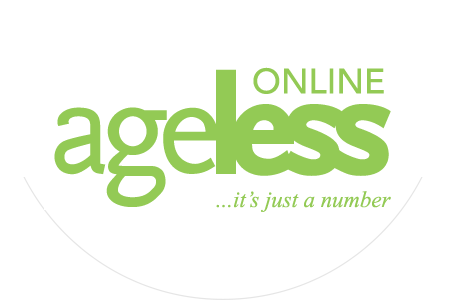
0 Comments